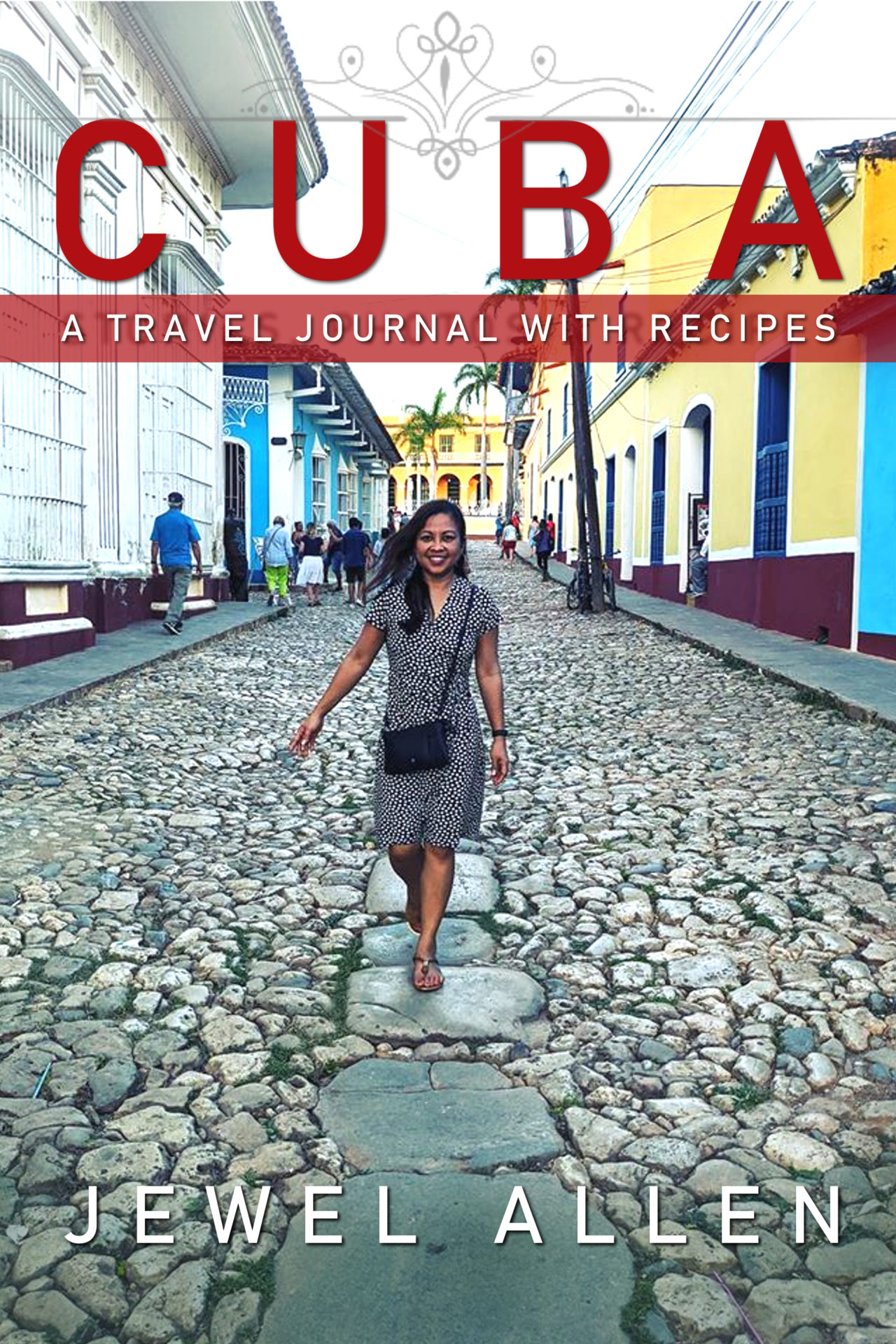
I did it! I self-published Cuba: A Travel Journal with Recipes in e-book. With lots of photos.
I had been wanting to publish this book since returning from Cuba in February. The journal chronicles, via stories and photos, my eight-day trip through Cuba with my husband and a small tour group. It also includes Cuban recipes I had cooked and tested during quarantine after my return to Utah, along with their photos.
Previously, even using Vellum, I couldn’t get the photos big enough on my device. So I sat on the manuscript for a while until yesterday… when I remembered that I had formatted a different memoir so the photos would be large enough on Kindle.
I checked out that book, and sure enough, I knew I could replicate it for this project. Best of all, it only requires Word (for the document) and a photo editing program like Gimp or Photoshop (if you decide to DIY the cover).
This is what I did:
1.I formatted the final, polished document on Word. I set the margins to Narrow (.5 inches on all four sides) and the document size to 8.5×11 inches. I set the font size to 12 pt.
2. I marked chapter headings as “Heading 1” in a bigger font so that I could pull them into the Table of Contents later.
3. I had compressed the photos on the free online app Compressjpeg dot com previously and had already inserted them where I wanted them in the text. For the new document size, I pulled the edges of the photos so they aligned with the text along the margins.
4. In my Word file under References, I created a Custom Table of Contents and chose show level “1” under General.
5. I planned out the series branding and created a cover on Gimp. I almost considered a pen name to keep these separate from my fiction, but I am only allowed three pen names on Amazon and I was afraid I would max them out too quickly.
6. I opened my Kindle Direct Publishing (KDP) account and added a new e-book. I checked out comparable titles on Amazon and picked out suitable categories. I pulled some copy from my manuscript and wrote a short blurb, mentioning titles of the rest of the series.
7.I uploaded the cover and Word file onto KDP. I launched the previewer, made the changes I needed on the Word document and re-uploaded it again to KDP.
8.I set the price to $2.99. Even though the photo-heavy file ended up a little more than 3 MB, the delivery fee wasn’t too bad, just 80 cents or so per e-book.
9.I hit “publish” then enrolled it in Kindle Unlimited.
That’s it! Read Cuba: A Travel Journal with Recipes here.
Are you interested in writing and publishing fast for profit? Learn more in my Rapid Release series. Check out my books on my Amazon page.
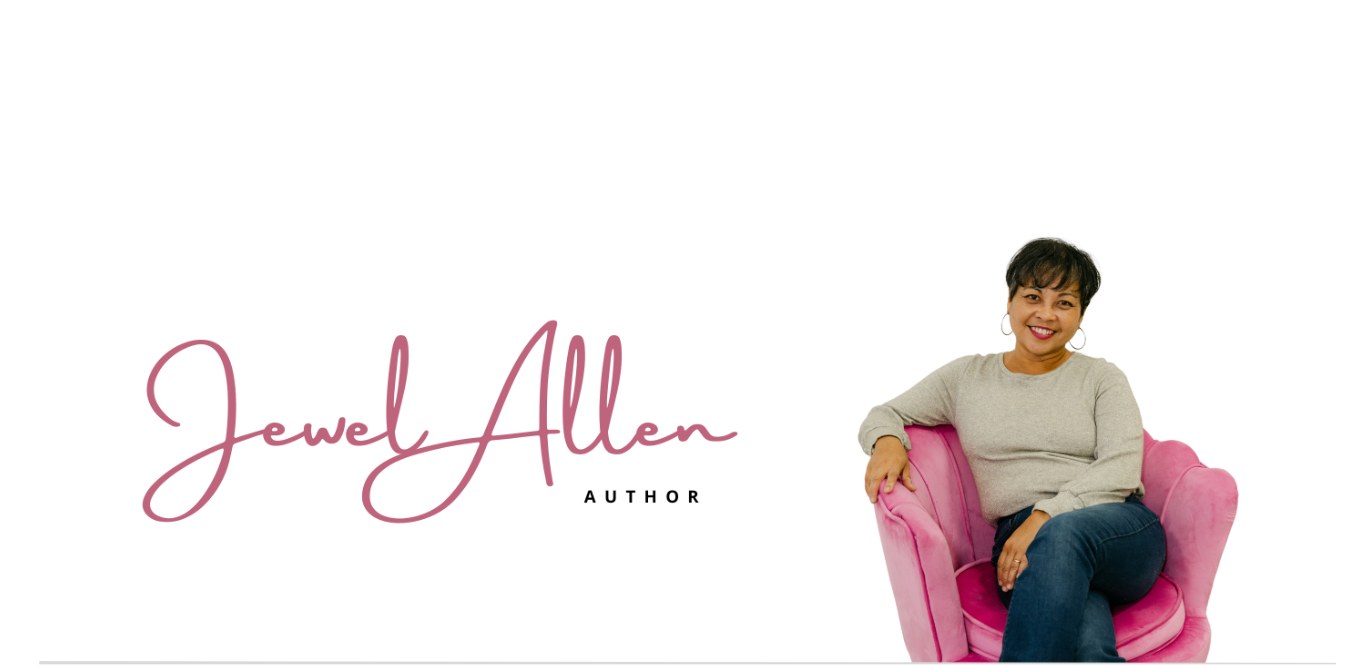
 Follow
Follow